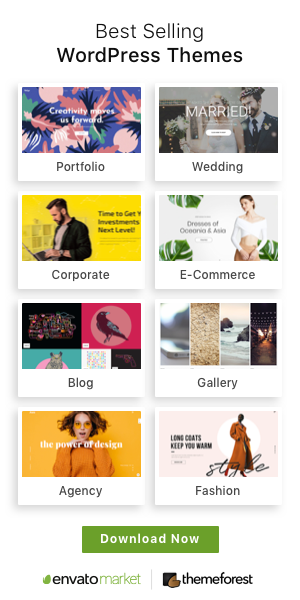Last Updated on June 18, 2024
Do you know how many countries you’ve been? Let me show you how to use Humbo to create your own countries visited map.
Ever since I ticked off my 100th country, I set a personal goal for myself: to travel to every country in the world. I’ve been slowly pursuing that goal over the past few years – things slowed down quite a bit after I moved to Mexico, as flights aren’t quite as affordable or direct here – but I’m not giving up and will keep chasing that dream, slowly but surely.
When the folks at Humbo approached me to review their site, I figured this would be the perfect opportunity to reflect, take stock and figure out how many countries I’ve already visited and how many I’m left to explore. In this article, I’m going to share how to use Humbo, with step-by-step guidelines and ideas on how to make the most of this new travel platform.
Humbo: A Multi-Functional Travel Tool
Humbo is a cool platform that allows users to visually capture and share the places they’ve been. It’s like a digital version of the scratch off world map. But instead of hanging on your wall, you can take it with you wherever you want and share it with whoever you want.
Besides allowing you to create a map of the countries you’ve visited, Humbo is also a great trip planning tool that provides ideas and inspiration for your next trip. For instance, if you search for Nepal, you’ll see all the top places worth visiting in Nepal, as recommended by other travelers. They are shown on a map, as well as in list form, so you can easily get an idea on where they are.


Creating a Countries Visited Map
Step 1: Join Humbo
To use Humbo, start here: humbo.com/visited.
It’s ridiculously easy to join Humbo: all you need to do is enter your name and email address, no password needed! Honestly, I hate websites that make it such a pain for you to create an account, some of them requiring extra security steps. But Humbo makes it truly a breeze.
Once you’ve entered your name and password, you’ll be sent a code by email. It’s a 4-digit code that you just need to enter. And voila, you’re in! You’ll have a personal account and a url with your name.


Step 2: Rate the Places You’ve Been
Start building your map by rating places (towns/cities/national parks etc.) that you have visited. Countries are added automatically based on the places you rate. So if you rate Paris, then France will be added too.
Humbo gives you a few suggested places to start rating. You just need to give an overall rating for “How was the place?” by giving it 1-5 stars. Then you’ll be brought to the next step, where you can add ratings for five more questions:
- How were the people?
- How were the food and drinks?
- How were the public spaces?
- How was the value for money?
- How safe did it feel?
But you don’t have to rate this if you don’t want to; just click on the X button to close the rating pop-up and the place will still be rated. You also have the option to write an actual review, but I didn’t bother with that.


Step 3: Load Your Map
Once you’ve rated the first few places, your map will be automatically created! It already looks fantastic, with a rotating globe on the left and the list of places you’ve been on the right.
Step 4: Add More Countries to Your Map
To continue populating your map, you can either click the “Add places” button at the right and search for places that you have been to, or click places on the map.
I rated places that I had visited in Uzbekistan – Tashkent, Bukhara, Samarkand, Khiva etc. And just like that, Uzbekistan was added to my map.


Step 5: Finish Your Map
It took me about 2 hours to rate the places I’ve been. I found out I’ve traveled to 149 countries and all 7 continents. It was so cool to walk down memory lane and reminisce on all the adventures I’ve had so far.
Check out my map here: humbo.com/nellie-huang/map


Bonus: How to Create a Travel Bucket List
You can also use Humbo to create bucket lists and keep a record of places you want to visit. You search for a place (town/city/national park etc.) in the main search box at the top, go to the place page, and click “Save” to save the place in your bucket list.
If you don’t know the exact place, but you know the country you want to visit, Humbo allows you to search for specific countries. On the country page you will find the country’s top destinations, and there you just click on the three dots in the top right corner of the place card, choose ‘Bucket List’ and voila!
I managed to add the remaining countries I’ve left to visit in my bucket list – such as Mali, Chad, Sierra Leone, Pakistan and Venezuela. So whenever I’m in trip planning mode, I can easily just go to my bucket list and get inspiration on where to go next!


My Thoughts on Humbo
After using Humbo to create my travel map, I found it to be such a simple, easy-to-use platform to keep a record of places I’ve been and find inspiration on where to go. Even if you’re not in pursuit to travel to every country, this can be such a practical trip-planning tool.
As Humbo is still a new platform, there is still a lot of room for improvement. For instance, I’d love to be able to embed the map in my website or connect with other travelers and see their maps. With more features, I can see how Humbo has the potential to be a powerful and incredibly popular tool.


What I Like about Humbo:
- I like the interface – it’s simple, clean and easy to use.
- The country pages are great for learning about a country and discovering new places to explore.
- The list feature is another great tool to find travel destinations for future travels. Some lists like “The best foodie cities” are useful for people like me who like to eat!
- I was impressed that Humbo has even the most remote towns in its inventory. I could even find Ishkashim, a tiny town in Afghanistan with the Tajikistan border.
What I Didn’t Like about Humbo
- The platform still seems very new and unpopulated. It would be great if they could connect countries, perhaps add in nearby countries under each country page so you can easily hop from one country to another without searching for it.
- I would have loved to be able to see other people’s bucket lists and countries visited maps. It would be so cool if they can allow users to connect with Facebook friends and see each other’s countries visited map.
- I’d love to embed my map in my website; that’s not possible now but hopefully it can be a feature they’ll add in future.


Would You Use Humbo?
I personally think Humbo is a fun, interactive tool that allows people to track where they’ve been without creating an Excel sheet or buying a scratch map. Whether you’re an experienced traveler or a newbie who’s dreaming of traveling the world, Humbo will surely keep you wanderlust spirit burning. I know I’ll be continuing to scratch off my visited countries as I go along.


Disclaimer: This post was sponsored by Humbo, but as always, all opinions expressed are my own. I only recommend products that I find useful.
Source link